價格:免費
更新日期:2020-06-17
檔案大小:350.4 KB
目前版本:16.0
版本需求:macOS 10.15 或以上版本,64 位元處理器
支援語言:英語
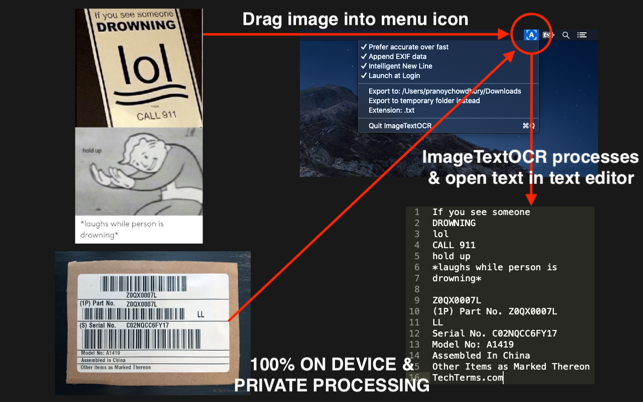
All processing is done on the Mac itself and your image/PDF data never leaves your Mac. 100% private.
Very simple OCR app. Drag any image/PDF with text into the menu bar icon and it will use optical character recognition and open the text contained in the image/PDF in a text editor. App auto-detects phone numbers, emails, websites and addresses and attached it to the text file. The app also shows the EXIF data of the image.
- App auto-detects phone numbers, emails, websites and addresses and attached it to the text file.
- Accurate mode is on by default which recognizes custom fonts and poor lighting.
- App supports PDF OCR too! Drag and drop a PDF or use the keyboard shortcuts to use a PDF in clipboard! (Please note that since pages are processed one by one, the time it takes to process is proportional to the number of pages)
- App parses tabular data efficiently. The "Separator settings for tabular data" can be used to specify the separators which are used for table rows, columns and close by data. To avoid text with unnecessary new line characters, then please modify the "Separator To Use For Close By New Line" and "Separator To Use For Table Row" Separator settings to a space " " instead of the default "\n"
- Perform OCR on an image/PDF directly from clipboard. Right click on any image/PDF in finder, browser or preview and "Copy image". Then click the menu icon and it will give a new option to perform OCR on that image. You can also switch on the keyboard shortcut to make it easier
- Setting to choose the folder the text file is exported to instead of temporary folder..
- Setting to specify the file extension of the resultant text file. This can be changed to make the file open in a different app.
- Setting to enable keyboard shortcut to auto process image from clipboard. When this setting is on, you can simply copy any image/PDF (from Preview / Browser etc) then use the shortcut: Command + Option + o
- Setting to auto copy the OCR text to clipboard. An additional setting to not open the result in text file when copying to clipboard
- App auto detects the following data: phone numbers, emails, addresses and websites and adds it to the resulting text file
- iOS Version of the app with Shortcuts support available too:
https://apps.apple.com/us/app/image-text-ocr-photo-scanner/id1499292605
---------------
Btw, if you aren't aware of MacOS shortcuts for screenshots, there are multiple ways to take them depending upon your workflow:
- To take a screenshot of the full screen, press and hold these three keys together: Shift, Command, and 3.
- To take a screenshot of a portion by selecting the area, press and hold these three keys together: Shift, Command, and 4.
- How to capture a window or menu, open the window or menu that you want to capture. Press and hold these keys together: Shift, Command, 4, and Space bar. The pointer changes to a camera icon.
- In any of the above methods, instead of saving the screenshot, if you want to copy the screenshot directly to the Clipboard, press and hold the Control key while you take the screenshot with the above steps.
---------------
iOS Version of the app with Shortcuts support available too:
https://apps.apple.com/us/app/image-text-ocr-photo-scanner/id1499292605
---------------
I offer an ad and analytics free and simple app for the absolute best experience for my users. If you are finding my app useful, please leave me a positive rating on the app store as that helps get the word out to others!
I improve my apps based on user feedback. If you have any feedback or feature requests, please email Pran at:
pran@pranapps.com
